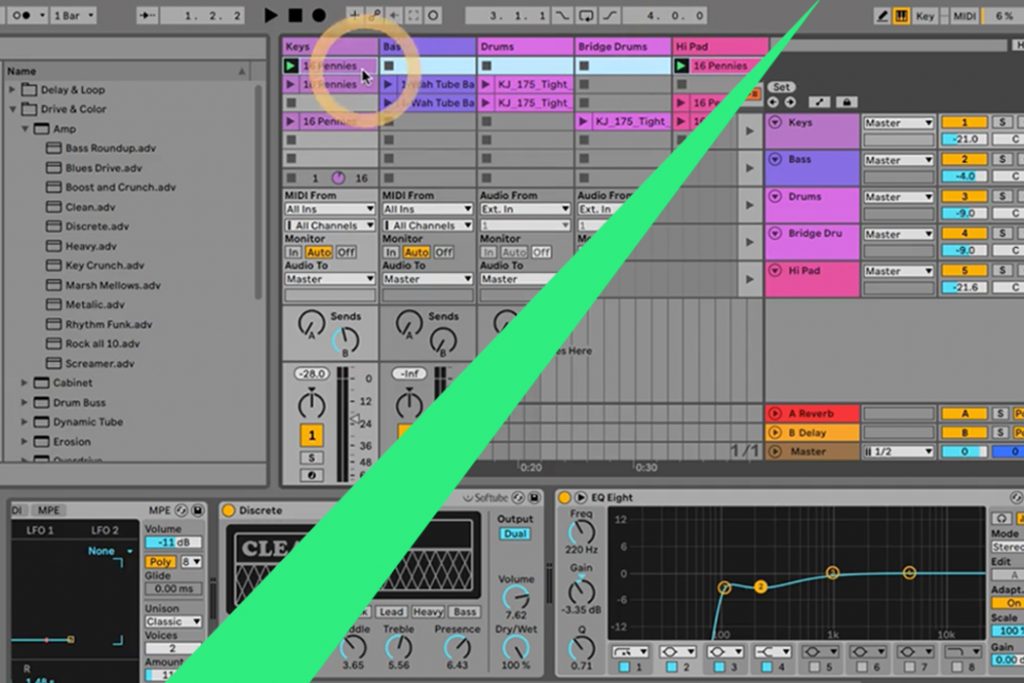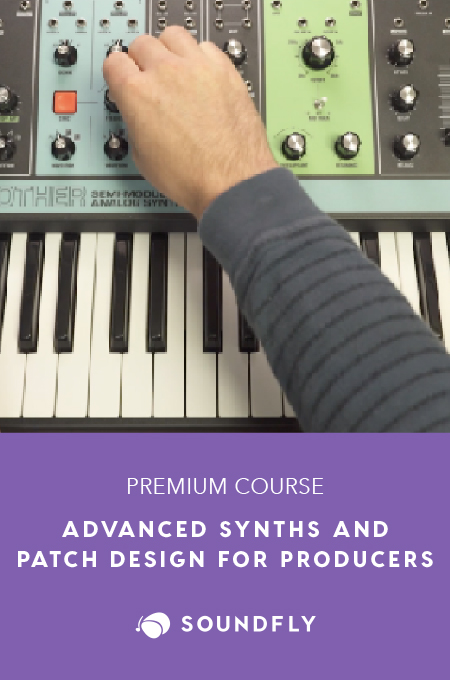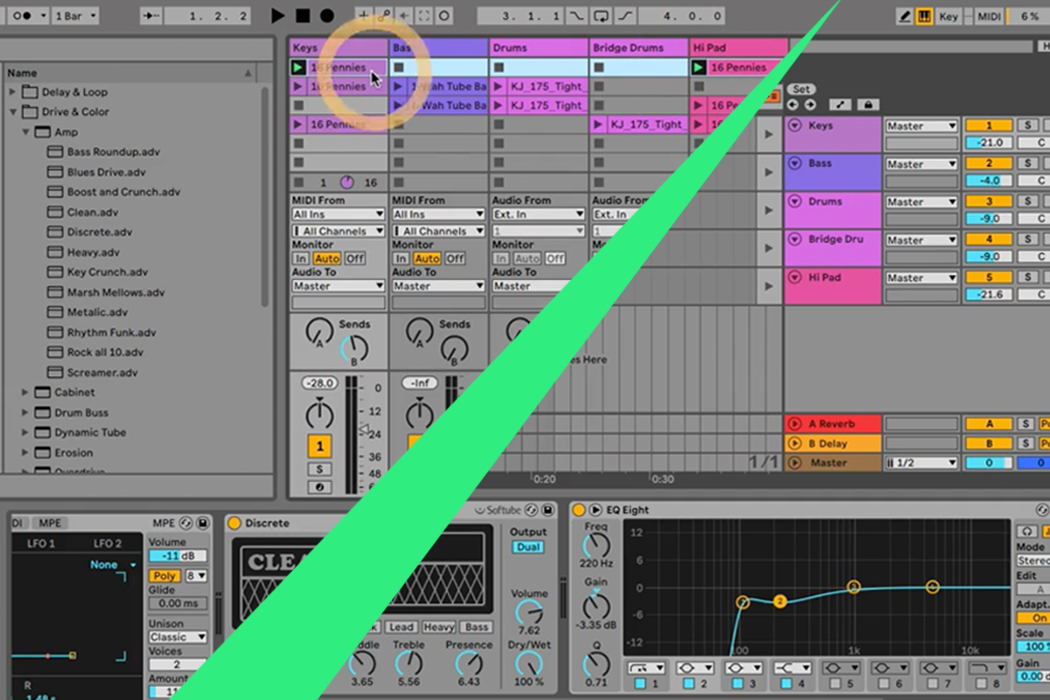
+ This is an excerpt from Soundfly’s Intro to Music Production in Ableton Live course. To access the rest of this lesson, plus hundreds more videos and tutorials on production, songwriting, composing, arranging, beat making, and mixing, subscribe here.
Playing Around in the Session View
The Session View is incredibly flexible and fun. You could make entire songs in this view if you wanted! However, eventually, you may want to have more control over each part over the course of the song. For this reason, we’d suggest a transition to the Arrangement View once you’ve sketched out a few sections of your song in the Session View.
Let’s check it out in the video below:
Making the Jump to Arrangement View
There are a couple of ways to move your clips from the Session to the Arrangement View. Perhaps the easiest way is to select all the clips within each scene, press the tab key, and drag and drop them into their corresponding tracks within the Arrangement View.
Record a Rough Performance
Alternatively, you can also record a sketch of your song form by hitting record and playing clips and scenes in whatever order you feel is appropriate.
For instance, in the quick demo below, we’ll hit the Arrangement Recording button, then sketch out a rough form for the intro, verse, and chorus of our track. Afterward, we can hit the TAB key to see the clips in the Arrangement View.
However, these clips are all greyed out. This indicates that when we hit play, we will hear clips playing back in the Session View. Remember, Live can play clips from both views simultaneously, but a track can only playback one clip at a time — it can’t play a clip back from both views simultaneously on the same track.
To tell Live to playback the clips as they appear in the Arrangement View, you can toggle this tiny little button called “Back to Arrangement.”
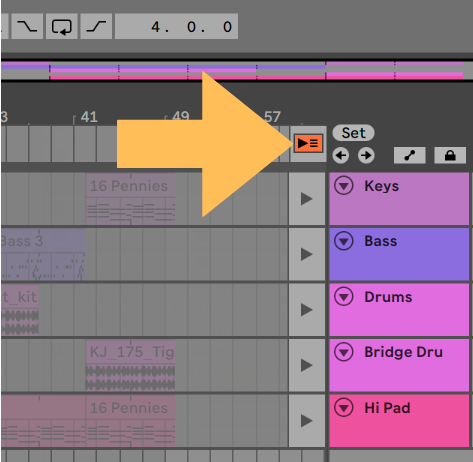
Ultimately, the goal here is to do what works best to move your clips from the Session View to the Arrangement View.
Try out one or both methods and see what you prefer!
![]()
Try out one of the two methods we explored above to move your production from Session View to the Arrangement View and try to create the following form.
- Intro
- Verse (A section)
- Chorus (B section)
- Outro
Remember, sections of songs are usually four, eight, or sixteen bars. Give it a shot!
If you’re a Soundfly subscriber, you can hop on Slack anytime to ask questions from the community if you get stuck. Or, just head back to the course and see if you can crack it yourself!
Ready to Learn More About Live?
If you’re new to Live and want to learn how to use the software and tons of new features, check out Soundfly’s all new online course Intro to Music Production in Ableton Live. You’ll learn to work with software instruments, record and process audio and MIDI, tackle the basics of mixing, and get your feet wet with Live’s incredible performance capabilities.