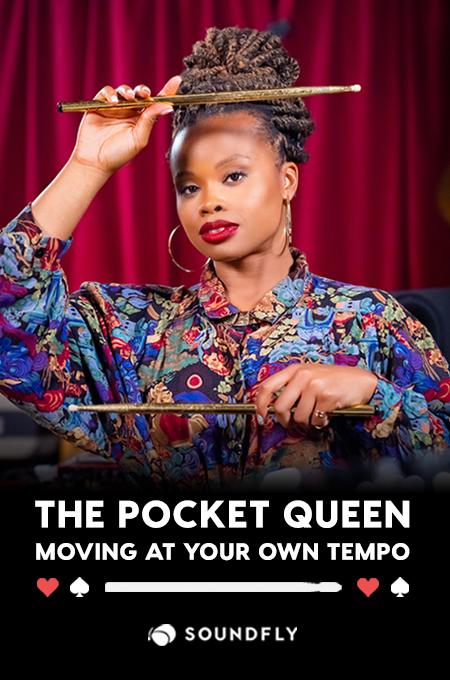+ This lesson is shared courtesy of Soundfly’s Intro to Music Production in Ableton Live course with Claire Marie Lim. To access this lesson plus hundreds more in-depth videos and tutorials, subscribe here.
Grab whatever controller you have and pull up your session. Let’s learn how to map clips and an effect or two, to communicate between Ableton Live and your MIDI controller of choice.
Preferences
To get started, we first need to open up Preferences and make sure our MIDI devices are set up appropriately.
Locate your devices in the list, and then check the box in the Remote column to enable the device to be utilized for MIDI mapping.
NOTE: As a reminder, Track allows our devices to receive and record MIDI information on tracks.

When you’re all set, exit Preferences.
Triggering Clips With a Controller
Click the MIDI switch in the top-right corner of the program, or use the shortcut CMD+M (CTRL+M on PC). Any MIDI-assignable option will turn a shade of blue.

Let’s use an MPK knob to control the Master channel volume.
Start by clicking on the parameter you want to control. You’ll see four little black brackets appear around your selection.

Now, when you twist a knob on your controller, a new box will appear, indicating which MIDI CC (short for continuous controller) value is now controlling that parameter.
While you’re in this mode, you can also see this is indicated in the MIDI Map Browser that temporarily takes over your browser.

Exit MIDI Map Mode and give it a shot! Your Master volume should now be directly controlled by whichever knob you twisted.
NOTE: If you’re struggling to find the right amount of control over a parameter, explore the minimum and maximum ranges within MIDI Map Mode. As Claire demoed in the video above, this can help you define the useful range for an effect parameter.

Try it out and see what happens! If you’re a Soundfly subscriber, you can hop on Slack anytime to ask questions from the community if you get stuck. Or, just head back to the course and see if you can crack it yourself!
Ready to Learn More About Live?
If you’re new to Live and want to learn how to use the software and tons of new features, check out Soundfly’s all new online course Intro to Music Production in Ableton Live. You’ll learn to work with software instruments, record and process audio and MIDI, tackle the basics of mixing, and get your feet wet with Live’s incredible performance capabilities.