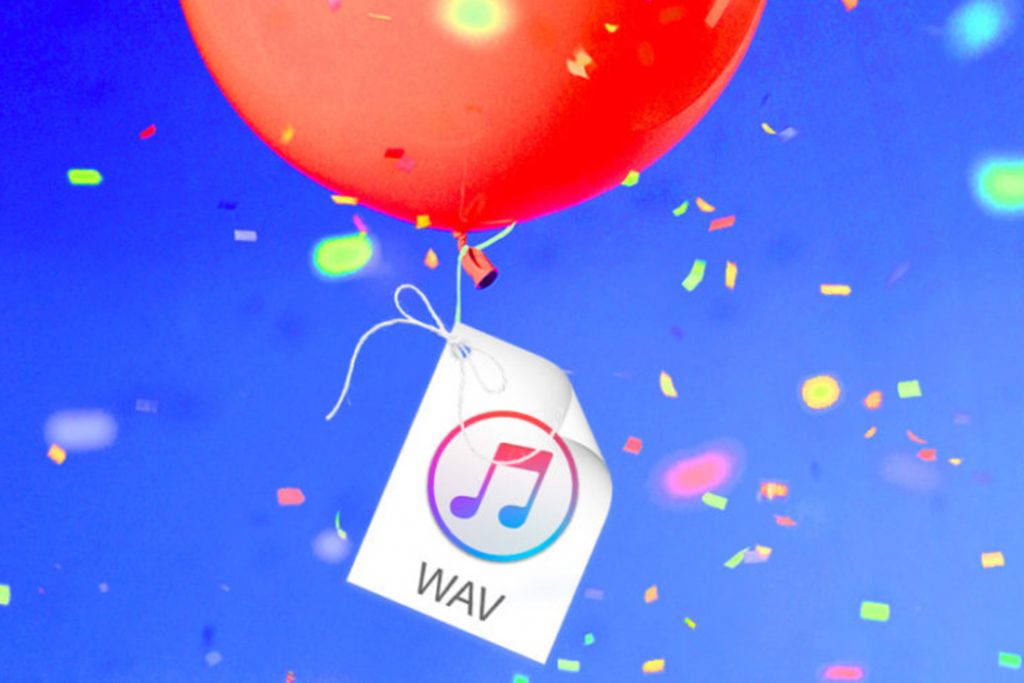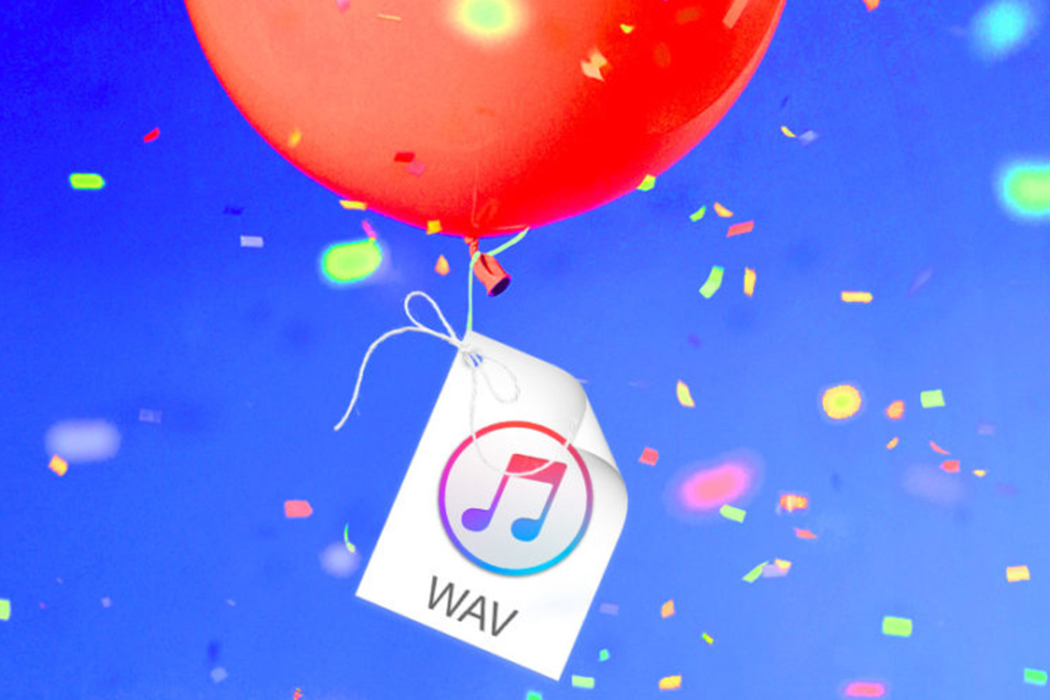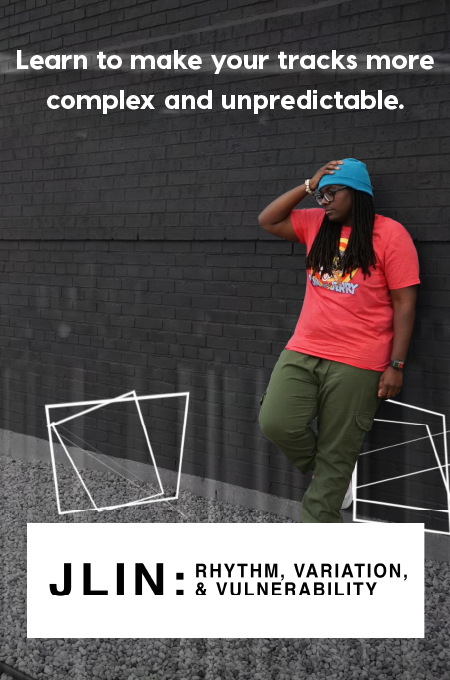+ Learning to record and mix your vocals at home? Check out Soundfly’s popular online music production courses today! Subscribe for unlimited access here.
Congratulations, you made it.
Your mix is done and your song is officially finished. But how do you get it out of your DAW and into the world? Well, there’s one more hurdle to pass. It’s the last important step in your DAW: the bounce dialog.
In this article, I’ll go through everything you need to know about bouncing and exporting audio properly in four of the best DAWs.
What is bouncing audio?
Bouncing (or exporting) is how your DAW turns your project into files on your hard drive.
The term “bouncing” comes from the analog era. The track count is a hard limit on tape machines. But engineers could use their consoles to mix several tracks down to one to free up more recording space. The process was called “bouncing down.” The drawback was that the level of each of track would no longer be independent on the printed track.
But today, bouncing usually means writing the final mix of your song to a stereo audio file. It can also mean printing stems of all the instruments in your mix or exporting individual tracks for collaborative or remix projects as well. No matter how you bounce your project, you’ll have to know how to use your DAW’s bounce dialog to output your files properly.
The best export settings for mastering
You have to choose the right settings to make sure your bounce is ready for mastering. No matter which DAW you’re using, here’s what you need to know.
Resolution
Don’t export your song to a lower resolution than the one you’re using in your project. If you choose a lower resolution, your DAW will have to convert your exported file to the target sample rate and bit depth. Stick with what you have or choose 32-bit floating point if it’s an option. The reason why has to do with…
Dither
Dither is a pretty technical subject. But when it comes to your tracks, all you need to know is when to apply it. Here are our guidelines on the subject:
- Don’t change file types unless you absolutely have to. If for some reason you need to downsample, be sure to dither during conversion.
- Save dithering for when your files are headed outside of your DAW. Dither only once — during export.
- If you’re sending your files for mastering, leave dithering out if you can export 32-bit float files. In this case, the mastering process will take care of dither for you. When you export anything other than 32-bit float, you have to dither. That includes when you bounce files that are the same bit-depth as the ones you recorded.
Hot tip: Your DAW may have the option to create AIFF or WAV files while recording. Both are lossless formats, so there’s no sound quality difference between the two. These formats are best for uploading during the mastering step. So stick with these formats for your bounces as well.
Normalize
Make sure to not normalize the files you export for mastering. Normalizing will increase the gain of your file a lot — not what you want for keeping good headroom for mastering.
Channel Width
Make sure to select interleaved if you want a traditional stereo bounce file. Use multiple mono if you’re exporting tracks one by one.
Offline vs. Realtime Bounce
Realtime bounce writes the audio file to disk at the same speed as playback in the DAW. This method is slow but safe and reliable. Offline bounce renders the export file much faster than real time. This can save you a lot of time, especially if you need to bounce many tracks individually. In some cases, offline bouncing may cause issues with CPU heavy plugins or intricate automation. If you’re worried about offline mode having an effect, stick with realtime.
+ Learn production, composition, songwriting, theory, arranging, mixing, and more — whenever you want and wherever you are. Subscribe for unlimited access!

Bouncing in Logic
Here’s how to bounce audio in Logic. If you’d like to deepen your knowledge of and gain extreme creative comfortability with Logic, just like the professionals, don’t miss Soundfly’s online course, Intro to Making Music in Logic Pro X.
- Open the bounce dialog by selecting File > Bounce > Project or or by using the key command ⌘B on Mac or CTL+B on Windows.
- Select the export range by selecting regions, turning on cycle mode and setting the locator positions, or entering the Start and End Values.
- Choose whether to bounce in realtime or offline mode.
- Make sure your settings are correct for mastering.
- Click “Bounce” to begin your export.
Exporting in Ableton Live
Here’s how to bounce audio in Ableton Live.
- Open the export dialog by selecting “Export Audio/Video” in the File menu or using the key command ⇧⌘R on Mac or CTL+ALT+R on Windows.
- Select the bounce source using the “Rendered Track” dropdown. Choose “Master” if you want to make a stereo bounce of your mix.
- Select the export range by selecting clips, setting the boundaries of the loop brace or keying in the “Render Start” and “Render Length” bar/beat values.
- Make sure your settings are correct for mastering.
- Click “Export.”
A bit of housekeeping: Soundfly’s got an all new online course that teaches you all of the tools to get started making pro-level music and audio using Ableton Live, one of the most versatile DAWs out there. Check out Intro to Music Production in Ableton Live here or sign up for our email list to stay up to date with new courses and offers.
Bouncing in Pro Tools
Here’s how to bounce audio in Pro Tools.
- Open the bounce dialog by selecting File > Bounce to > Disk, or using the key command ⌥⌘B on Mac or CTL+ALT+B on Windows.
- Select the bounce source.
- Select the range you’d like to bounce on the timeline.
- Make sure your settings are correct for mastering.
- Choose whether to bounce offline or in realtime with the checkbox at the bottom left.
- Click “Bounce.”
Export in FL Studio
Here’s how to export audio in FL Studio.
- Open the export dialog by selecting File > Export > Wave File or by using the key command ⌘R on Mac or CTL+R on Windows.
- Select the export file destination.
- Make sure your settings are correct for mastering.
- Click “Start” to begin bouncing.
Bounce better. Bounce often.
Exporting your tracks is the last thing you do in your DAW before mastering. Don’t let anything you’ve painstakingly done in the mixing process fall through the cracks right before the finish line! Make sure you choose the correct options to export your tracks for mastering and make friends with the bounce dialog in your DAW.
Now that we’ve bounced some ideas off you, get back to your DAW and get your tracks ready to master.
Continue learning with hundreds of lessons on mixing, songwriting, home recording, electronic production, beat making, and more, with Soundfly’s in-depth online courses, like Modern Mix Techniques, The Art of Hip-Hop Production, and Intro to Music Production in Ableton Live. Subscribe for access here.
—
Michael Hahn is an engineer and producer at Autoland and member of the swirling indie rock trio Slight.