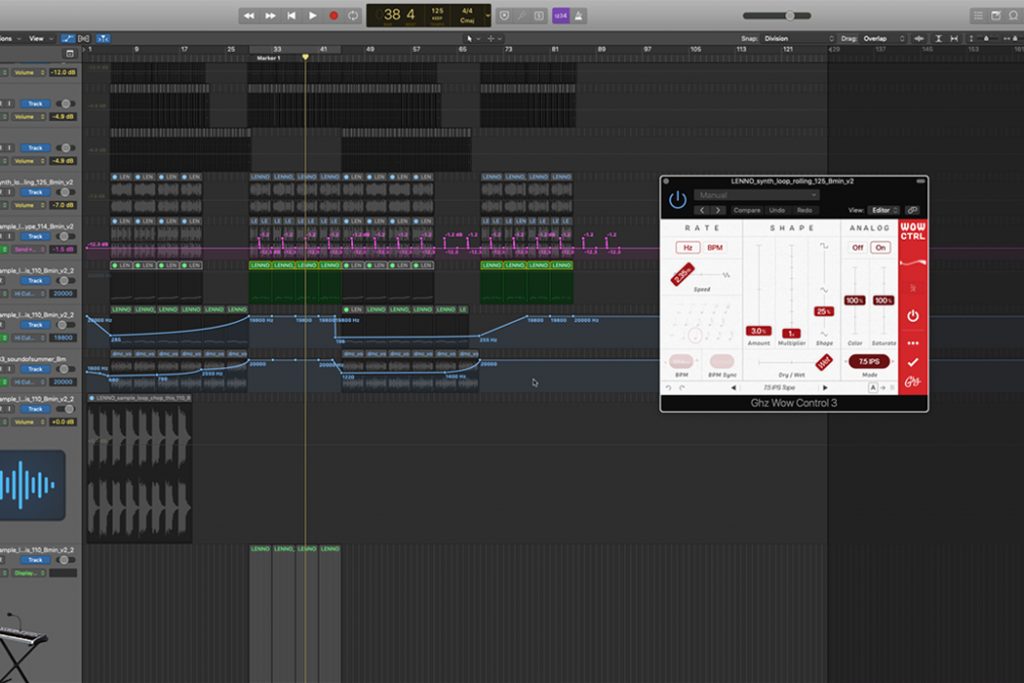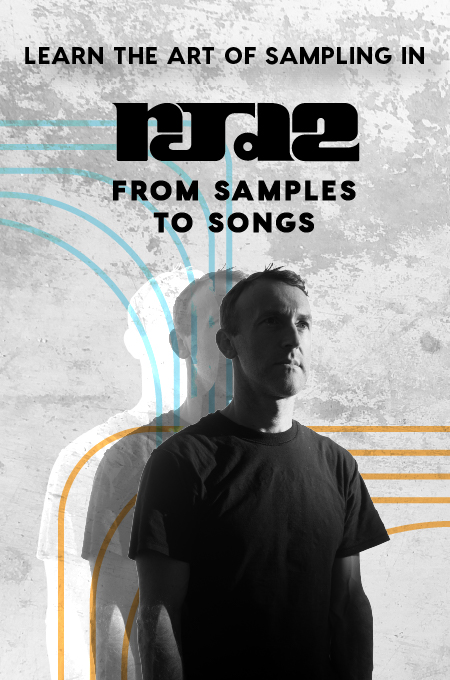+ Producers, Synth Heads and Sci-Fi Nerds, our new course with synthwave pioneer, Com Truise: Mid-Fi Synthwave Slow-Motion Funk, is out now!
A cool new reverb, a fancy delay, some distinct synths, a realistic string section… In order to take your audio production and mixing game to a next level, sometimes you gotta look outside the box, to work inside the box.
That’s usually where exciting, boutique third party plugins come in — they can help shape your sound in creative and fun ways, and they’re a blast to experiment with. Yet while some plugins have standalone versions, most of the time they have to be used within a digital audio workstation (DAW). But don’t worry, installing them isn’t that complicated.
We’ve chosen our two favorite DAWs, which also happen to be universally popular and widely used, Logic Pro X and Ableton Live, to show you just how easy it is to load up your brand new plugins and get started messing around in each system.
And remember, Soundfly offers online courses in both programs, subscribe to Soundfly for unlimited access to these and all the rest of our courses, plus so much more.
In Ableton Live
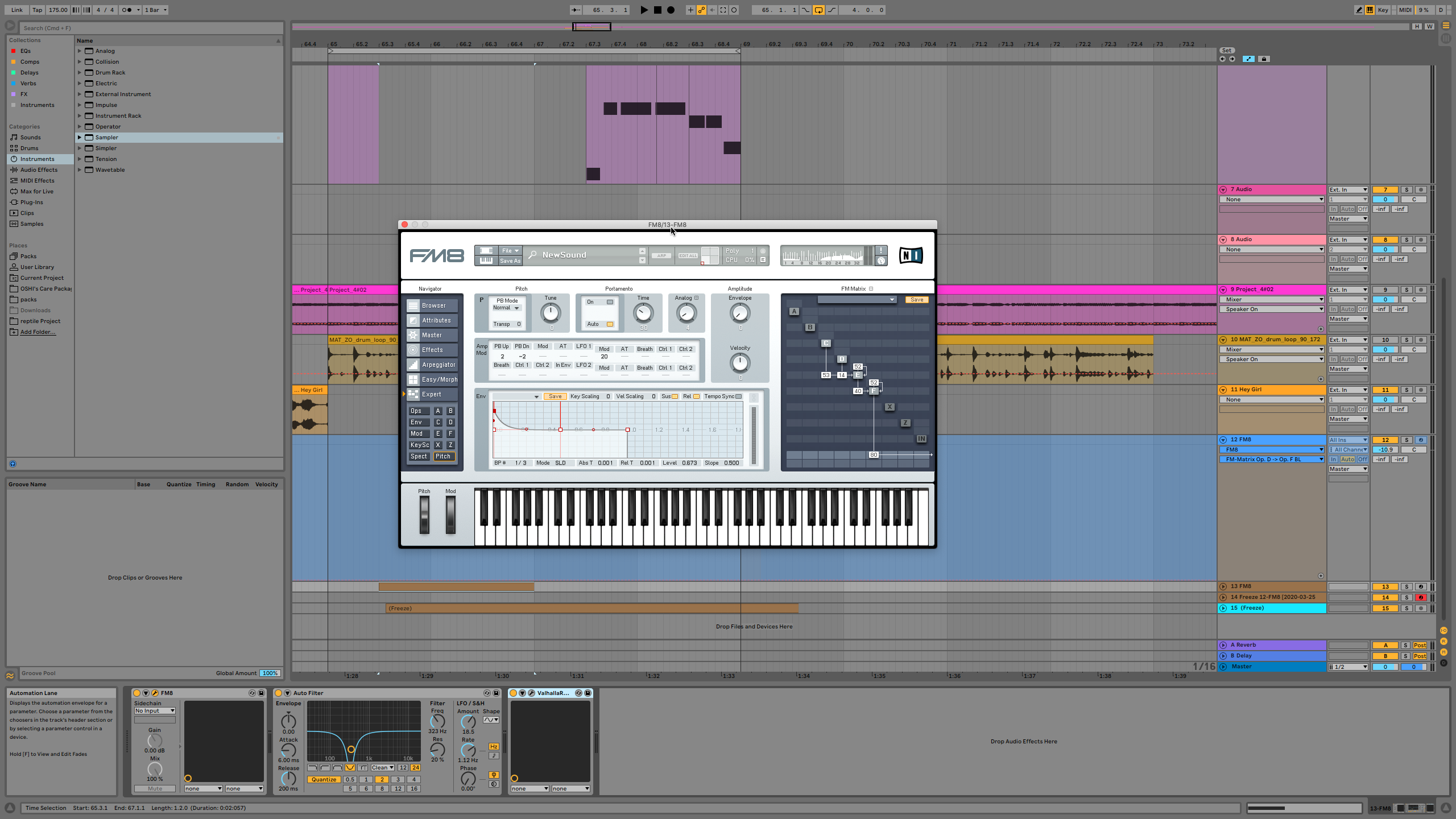
When installing new plugins into Ableton Live, the first thing to know is that Live supports both AU and VST formats. However, most often your plugin will fall under the VST format, as this is the case more often than not. Secondly, this is just a note to say that in our editorial style guide, we use the spelling “plugin,” but within the software it may be spelled “plug-in.” (If you get confused, just know that they’re the same thing.)
So here are the seven steps for installing new-plugins into Ableton Live:
- First, download the plugin to your computer and install it.
- Once your plugin is installed, open up Ableton Live.
- Go to Live tab on the top left, and click on “Preferences.”
- Click on the Plug-In section and make sure you turn on “Use Audio Units,” “Use VST2 Plug-In System Folders” and “Use VST2 Plug-In Custom Folder.” If needed, also turn on “VST3 Folders.”
- Close this window and go to the Plug-Ins tab on the left hand side. Your plugin should be listed under “VST.” If for some reason your plug-in is not showing up, follow to the next step.
- Go to “Preferences” once again.
- Turn “Audio Units” off and turn it on again. Click on “Rescan” to rescan available plugins. The reason your plugin might not show up yet is because Ableton Live might not have detected it yet. Give it time. If it still doesn’t work, you may want to reinstall it on your computer.
Sign up for Soundfly’s Intro to Music Production in Ableton Live course to learn more.
In Logic Pro X
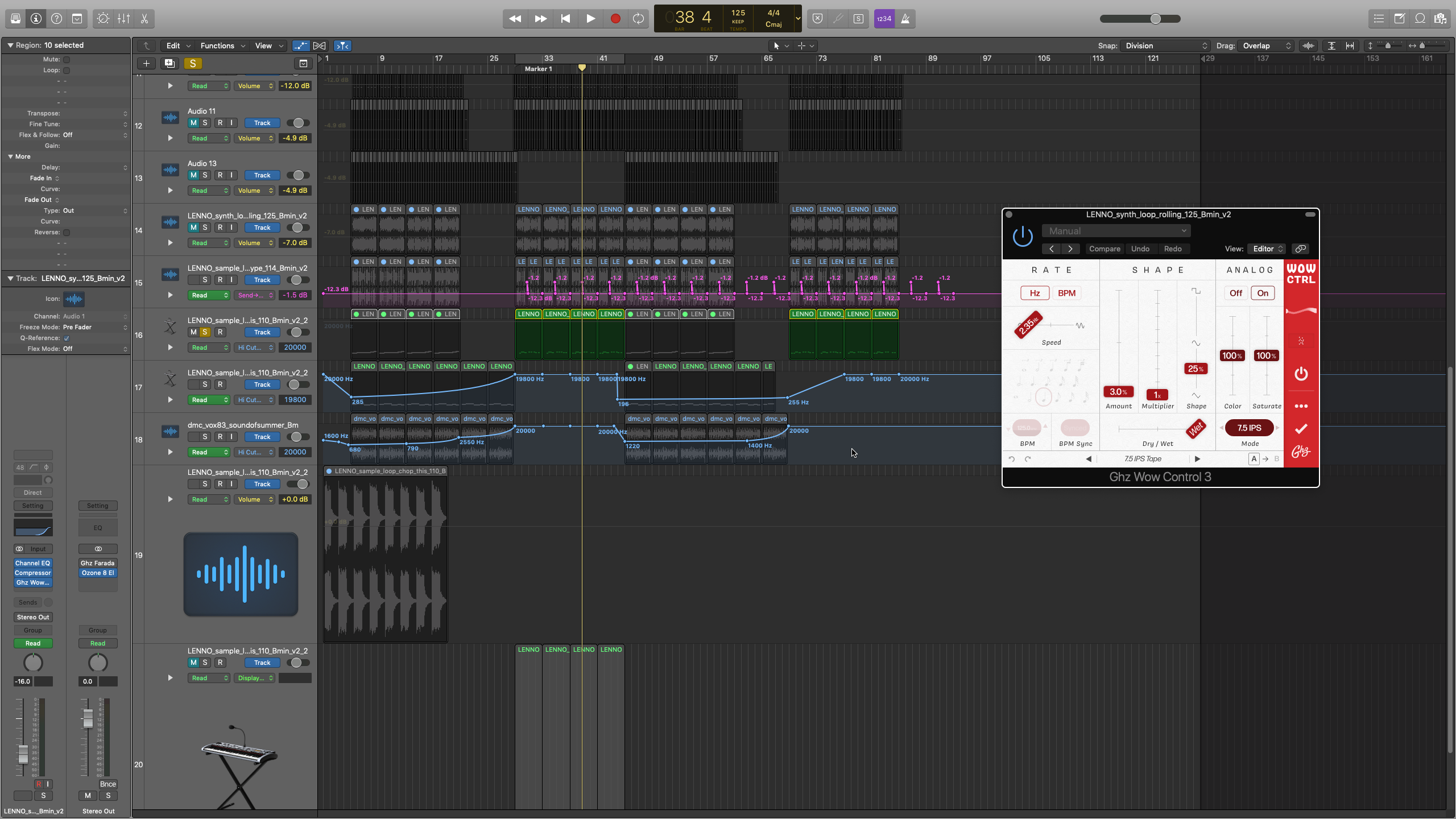
If you’re working in Logic Pro X, one of our absolute favorite DAWs out there due to its cost effectiveness and total versatility for recording, mixing, and processing audio, loading in plugins is just as simple. Take the following steps and you’ll be on your way in no time. And in case you’re curious, check out our Top 10 Favorite Free Plugins for Logic Pro here.
- Download the plugin to your computer and install it. Restart the computer when needed.
- Launch Logic Pro X.
- Go to the Logic Pro X tab on the top left, and click on “Preferences” > “Plug-In Manager.”
- In the Plug-In Manager, you should be able to locate the plugin on your computer. If for some reason your plugin is not showing up, follow on to the next step.
- Make sure the plugin is installed in the correct location, which should be the system library folder assigned to this in whatever operating system you’re using.
- Reinstall the plugin, then restart your computer to make sure it loads up correctly.
- Now, relaunch Logic Pro X and your plugin should show up there.
Depending on which operating system you’re using, and which version, the process might change slightly. Different operating systems may store system files in different places, but within the DAWs the process should be the same. If you can’t find your files, you may have to look up how to install a certain plugin within your specific operating system. And always make sure your plugins are compatible with your operating system before you download them.
Sign up for Soundfly’s Intro to Making Music in Logic Pro X course to learn more.
That’s how it’s done!
We hope this helps you learn to install new plugins into Ableton Live and Logic Pro X. You can now use your VSTs, add them to tracks, compose new music with MIDI, add effects on you audio tracks for mixing, change the presets, automate the presets, and make great music.
Don’t stop here!
Continue learning with hundreds of lessons on songwriting, mixing, recording and production, composing, beat making, and more on Soundfly, with artist-led courses by Kimbra, Com Truise, Jlin, Kiefer, and the new Ryan Lott: Designing Sample-Based Instruments.