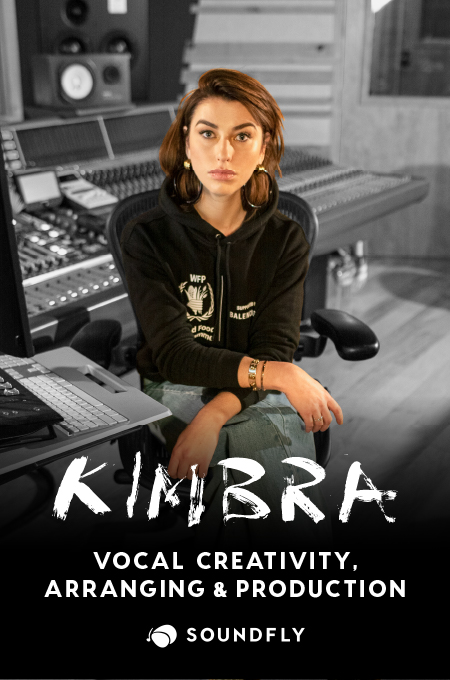+ Learning to record and mix at home? Preview Soundfly’s online course, Intro to Making Music in Logic Pro X for free, and subscribe for unlimited access.
If Logic Pro X is your DAW of choice, then you have carte-blanche access to very easy ways to both build and customize soft synths to your liking. While the program offers hundreds of interesting synths to choose from right out of the gate, plus the availability of free and cheap downloadable plugins, having the option to alter instruments or build them completely on your own is something that can set your music apart in a big way.
This is one of the biggest reasons I fell in love with using Logic Pro in the first place, and I’m not alone in having many other reasons as well. I’ll show you how to do some beginner customization and synth-building below, and if you’re interested to dive even deeper into this incredible DAW, head over to Soundfly’s premium online course now!
Customizing Logic’s Synths
Logic offers some incredible synths, but some of the others in here most of us will never end up using in our music. Yet users have the ability to make slight or large, noticeable or subtle adjustments to Logic’s synths through a variety of ways and approaches.
In the instrument library under “Synthesizer,” you’ll find hundreds of different synths to choose from. All of Logic’s synths are built using programs like Alchemy, ES1, ES2 and EFM1. Each program offers different ways to shape your synths. Let’s take the Massive Saws synth, for example. To access this synth, either search for “Massive Saws” in the library’s search bar, or click “Synthesizer,” then “Classics,” and then “Massive Saws.”
This is a versatile synth built with the ES2 program. Unchanged, the settings for this synth look like this:
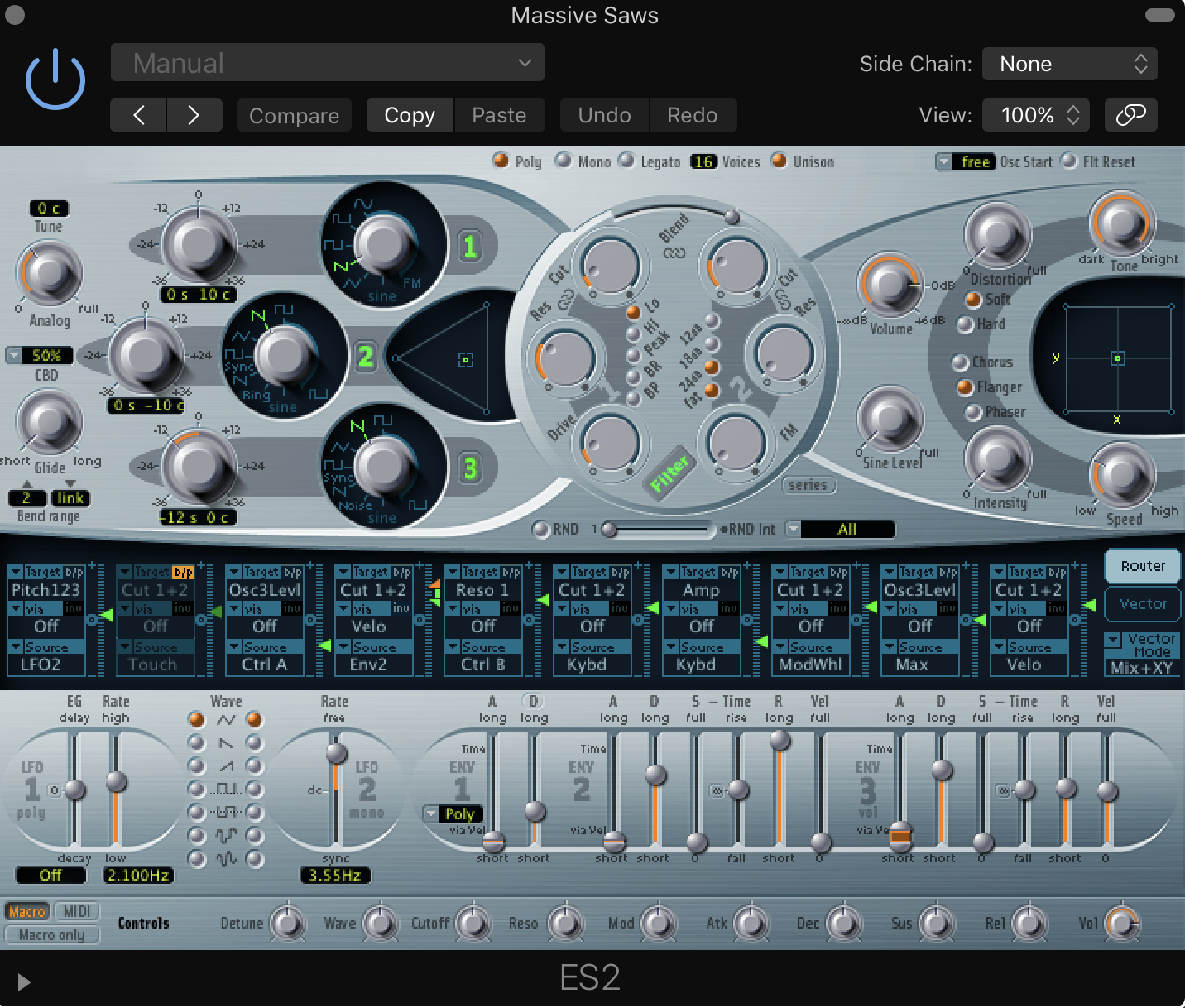
ES2 is a high-powered synth that gives you sophisticated control of your synths, from pitch to attack and decay to glide. Numbered 1, 2, and 3, ES2 synths are built with up to three separate sounds, but you can easily add or subtract them from your main synth by clicking each number on or off. The pitch and waveform of those sounds can be altered through dials to the left of the numbers, while different ranges of the combined waveforms are adjusted by moving the dot around the triangle located to the right of the numbers. Filter dials placed at the top and center of the program can manipulate your synth even further.
The dials positioned to the front and right on the ES2 give you control of your synth’s attack, decay, sustain, resonance, and velocity. It’s incredible how even slightly changing one of these settings can make your synth sound completely different — which really shows the versatility of Logic’s capabilities.
On the top right part of the interface, you’ll have options to add effects like chorus and distortion to your synth with a separate dial to control intensity. This is a great asset if your sessions tend to rely heavily on effects and you’re in need of ways to lighten the processing load, or at least pierce through the mix a bit better.
It’s also important to note that Logic’s synths almost always come with effects added that are visible on the channel strip:

Something as simple as removing one or two of these effects can make your synth sound completely different. In the case of Massive Saws, try playing the synth as is and then with the included “stereo delay” removed to hear the difference it makes. Making subtle adjustments like this can really help you diagnose what it is you’re looking for in your custom sound.
Remember, we’re only using one out of Logic’s many instruments and synth styles, and the same rules apply to all of Logic’s instruments. Small tweaks can be made to improve and alter sounds, and large ones can be added in to make the source instrument sound unrecognizable if that’s what you’re going for. Now let’s look at how to build your own from scratch.
Building Synths in Logic
To build your own synths, start by creating a new “Software Instrument” track. Then, click on the arrow options that pop up on the right hand side of the “External Instrument” button on your channel strip, here:
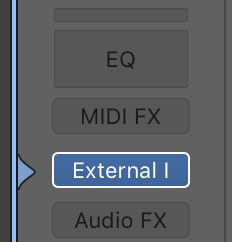
A long list of synth-building programs will pop up, including Alchemy, ES1 and ES2, EFM1, RetroSynth, and Sculpture:
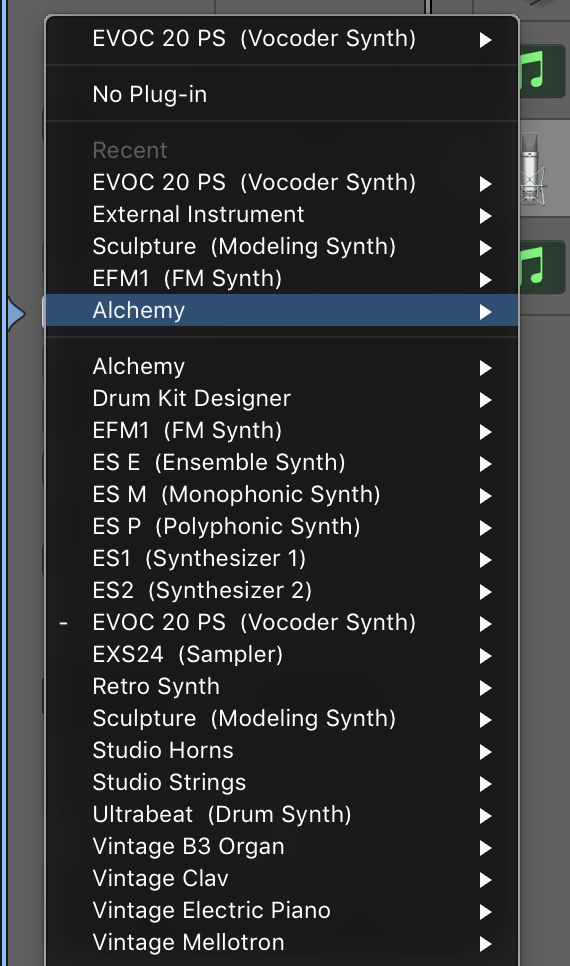
Each option comes with a pre-set sonic starting point. No matter which program you choose, you’re essentially starting off with a blank canvas. Remove any extra effects that might’ve snuck into your channel strip (it happens), and start experimenting with each program’s sound-shaping options. This is a great way to both pass the time if you’ve got time on your hands, and learn a thing or two you didn’t know about Logic in the process.
There’s an endless amount of options to choose from; it can feel both exciting and a bit overwhelming, but you’ll find that you gravitate towards certain sounds over time with practice. So go have fun and explore!
Improve all aspects of your music on Soundfly.
Subscribe to get unlimited access to all of our course content, an invitation to join our members-only Slack community forum, exclusive perks from partner brands, and massive discounts on personalized mentor sessions for guided learning. Learn what you want, whenever you want, with total freedom.