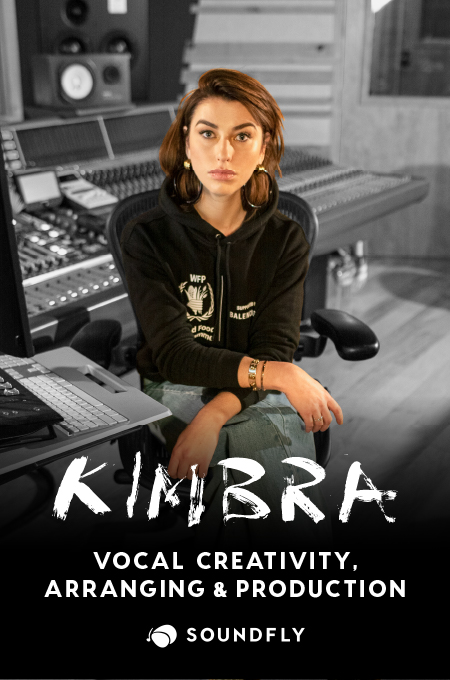+ This lesson is shared courtesy of Soundfly’s Intro to Music Production in Ableton Live course with Claire Marie Lim. To access this lesson plus hundreds more in-depth videos and tutorials, subscribe here.
With all these new sounds to explore, it’s time to start playing in some MIDI! As we start composing our own parts, knowing what notes to play can be a little daunting at first. Fortunately, Ableton Live 11 adds a new feature that helps us figure out which pitches work in a specific scale.
As we’ve just seen, having all the material in our session relate to a key makes things sound “correct.” When we have musical information that’s outside of that key, things can potentially sound less “correct.”
Let’s see how Scale Mode can help us make informed choices about our MIDI notes!
+ Enjoy access to Soundfly’s suite of artist-led music learning content for only $12/month or $96/year with our new lower price membership. Join today!

So how do I know what notes to play on my MIDI keyboard?
Scale Mode helps us visually see how our MIDI notes relate to a scale or key within each clip. In the video above, Claire was using our Electronic Template project from the course, which is in G minor.
To see how the notes within a clip relate to that scale, we can switch on Scale Mode by clicking the button labeled Scale within Clip View. Next, we can define the root of the scale (in this case, G), and the type of scale in the choosers to the right.

Once these selections are made, the scale is highlighted in the piano roll editor. This allows you to immediately identify notes that are in the key quickly.
While this doesn’t automatically snap your notes to a scale in the way that quantization snapped your performance to specific rhythms, it’s still a super useful way to help diagnose issues within a performance and figure out the way notes are working within your clips.
Scale Folding
If you’re less of a keyboard player and more interested in trying to draw in new parts, another new feature, Scale Folding, allows you to eliminate any notes outside of the user-defined scale from the piano roll view.
Click the Scale button to the left of the loop brace to enable or disable this view. This makes drawing in notes a breeze — they’ll all be in key!

Not Using Live 11 Yet?
We’ll clue you into a useful tool a little early. Head to your MIDI Effects category in the browser, and look for Scale.
Click the little disclosure triangle to unfurl Scale’s presets. Here, you can locate the type of key you’re working with. In our case, that’s minor.

Drag this Scales MIDI Effect preset onto an instrument of your choice.
Next, set the Base parameter to the root note of your scale. In the example session, we were in G minor. So, in this case, we’d set the Base to G.

Now, if you arm your track for recording and try playing in some notes, your MIDI inputs will automatically adapt to the scale G minor!

Try activating Scale Mode on one or more clips within your session and setting up the appropriate scale for your project. If you’re working in an earlier version of Live, use the Scale MIDI effect to snap your incoming notes to the key of the song. Then, record a new MIDI clip, and use Scale Mode to ensure all of your notes relate to the correct scale.
Try it out and see what happens! If you’re a Soundfly subscriber, you can hop on Slack anytime to ask questions from the community if you get stuck. Or, just head back to the course and see if you can crack it yourself!
Ready to Learn More About Live?
If you’re new to Live and want to learn how to use the software and tons of new features, check out Soundfly’s all new online course Intro to Music Production in Ableton Live. You’ll learn to work with software instruments, record and process audio and MIDI, tackle the basics of mixing, and get your feet wet with Live’s incredible performance capabilities.